AlertAware
Ontario Tech University uses AlertAware, a modality which is part of the Alertus Emergency Notification system to support personal recipient emergency notifications.
Ontario Tech’s emergency alerts may be delivered to your smart phone through:
- Push notification to the AlertAware Mobile App
How to install
Instructions for employees
-
Self-registration and app sign-up
The self-registration process can be completed on a browser or your mobile phone.
The first step is to self-register to receive emergency alerts via Ontario Tech’s self-registration portal. Scan the QR code to the right using your smart device’s camera, or you can access the Ontario Tech employee sign up form.
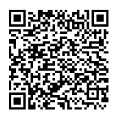
- Complete the Sign-up Form.
- Enter your first name.
- Enter your last name.
- Enter your Ontario Tech institutional email address with the domain “ontariotechu.ca”.
- As SMS Notifications are not a feature available at this time, there is no requirement to enter your phone number.
- Enter employee PIN “2003”.
- Create a password and enter.
- Review the Terms and Conditions and check the selection box.
- Click the Submit button.
- Complete the Sign-up Form.
-
Registration
- After clicking on submit you should receive a confirmation screen:
- Registration complete! Please check your email to complete your account setup.
- Registration complete! Please check your email to complete your account setup.
- Next go to your Ontario Tech email account to receive your New Invitation email from no-reply@alertaware.com.
- Click on Complete Account Setup.
- Sign in to AlertAware using your Ontario Tech email address and the password you created.
- After clicking on submit you should receive a confirmation screen:
-
Sign up
- Select the desired form language.
- Opt-in to receiving push notifications (i.e., mobile app alerts) by clicking the check box next to Yes I do want to receive push notifications, then click Proceed.
As email, voice mail or SMS Notifications are not features available at this time,
- Select No, I do not want to allow location access (location access is only used when the app contains a reporting option).
- Click Proceed.
- Select No, I do not want to authorize to opt-in or opt-out of receiving SMS Notifications.
- Click Proceed.
- Select No, I do not want to authorize to opt-in or opt-out of receiving Voice Notifications.
- Click Proceed.
- Select the No, I do not want to receive email notifications to opt-in or opt-out of receiving email notifications.
- Click Proceed.
- If using your computer, click on Log Out.
- Select the desired form language.
-
Install the AlertAware app
- If you opted in to receiving push alerts, install the AlertAware Mobile App on your mobile device.
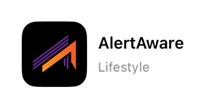
- Depending on your smart phone type, open the Google Play Store or Apple App Store.
- Search for “AlertAware Mobile”.
- Click to install the app on your device.
- Await an email invitation to join.
- The first time you log in to the AlertAware Mobile App, AlertAware will ask if you to allow AlertAware to send you notifications, click on Allow.
- AlertAware will next ask if you would like to allow AlertAware to send you Critical Alerts, click on Allow if you would like to receive alerts when you have your device set to Do Not Disturb.
- Then Sign In by entering your registered Email address and Password, then click Sign In.
Instructions for students
-
Self-registration and app sign-up
The self-registration process can be completed on a browser or your mobile phone.
The first step is to self-register to receive emergency alerts via Ontario Tech’s self-registration portal. Scan the QR code to the right using your smart device’s camera, or you can access the Ontario Tech student sign up form.
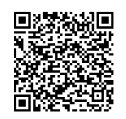
- Complete the Sign-up Form.
- Enter your first name.
- Enter your last name.
- Enter your Ontario Tech institutional email address with the domain “ontariotechu.net”.
- As SMS Notifications are not a feature available at this time, there is no requirement to enter your phone number.
- Enter employee PIN “2000”.
- Create a password and enter.
- Review the Terms and Conditions and check the selection box.
- Click the Submit button.
- Complete the Sign-up Form.
-
Registration
- After clicking on submit you should receive a confirmation screen:
- Registration complete! Please check your email to complete your account setup.
- Next go to your Ontario Tech email account to receive your New Invitation email from no-reply@alertaware.com.
- Click on Complete Account Setup.
- Sign in to AlertAware using your Ontario Tech email address and the password you created.
- After clicking on submit you should receive a confirmation screen:
-
Sign up
- Select the desired form language.
- Opt-in to receiving push notifications (i.e., mobile app alerts) by clicking the check box next to Yes I do want to receive push notifications, then click Proceed.
- Select No, I do not want to allow location access (location access is only used when the app contains a reporting option).
- Click Proceed.
- Select No, I do not want to authorize to opt-in or opt-out of receiving SMS Notifications.
- Click Proceed.
- Select No, I do not want to authorize to opt-in or opt-out of receiving Voice Notifications.
- Click Proceed.
- Select the No, I do not want to receive email notifications to opt-in or opt-out of receiving email notifications.
- Click Proceed.
- If using your computer, click on Log Out.
- Select the desired form language.
-
Install the AlertAware app
- If you opted in to receiving push alerts, install the AlertAware Mobile App on your mobile device.
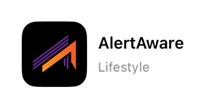
- Depending on your smart phone type, open the Google Play Store or Apple App Store.
- Search for “AlertAware Mobile”.
- Click to install the app on your device.
- Await an email invitation to join.
- The first time you log in to the AlertAware Mobile App, AlertAware will ask if you to allow AlertAware to send you notifications, click on Allow.
- AlertAware will next ask if you would like to allow AlertAware to send you Critical Alerts, click on Allow if you would like to receive alerts when you have your device set to Do Not Disturb.
- Then Sign In by entering your registered Email address and Password, then click Sign In.
Instructions for visitors
-
AlertAware app self-registration
Complete the self-registration form by:
- Scanning the QR code below using the camera on your mobile device; or
- Filling out the Ontario Tech visitor sign-up form using your web browser.
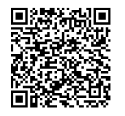
In the form:
- Enter your first name.
- Enter your last name.
- Enter your email address.
- As SMS Notifications are not a feature available at this time, there is no requirement to enter your phone number.
- Create a password and enter.
- Review the Terms and Conditions and check the selection box to agree to them.
- Your visitor subscription to AlertAware will expire in 60 days.
- Select the Submit button.
- Scanning the QR code below using the camera on your mobile device; or
-
Registration confirmation
After submitting the form, you will see a confirmation message on the registration page that says Registration complete! Please check your email to complete your account setup.
-
Sign in via email
- Go to your email account to receive your New Invitation email from no-reply@alertaware.com.
- In the email, select Complete Account Setup.
- Sign in to AlertAware using your email address and the password you created.
- Go to your email account to receive your New Invitation email from no-reply@alertaware.com.
-
Select preferences
- Select language (top-right dropdown option; default option is English).
- Opt in to push notifications (mobile app alerts): Select Yes, then select Proceed.
- Location access: Select No (only used when the app contains a reporting option), then select Proceed.
- Opt out of SMS notifications: Select Yes or No, then select Proceed.
- Opt out of voice notifications: Select Yes or No, then select Proceed.
- Opt out of email notifications: Select Yes or No, then select Proceed.
- If using your computer, after confirming AlertAware preferences, select your name from the top right corner, then select Log out.
- Select language (top-right dropdown option; default option is English).
-
Install the AlertAware app
If you opted to receive push alerts, install the AlertAware Mobile App on your mobile device.
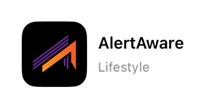
- Search for AlertAware Mobile in the Google Play Store or Apple App Store.
- Install the app on your device. (You will receive an email telling you that a new device login has been detected. No action is required.)
- AlertAware will then ask if you would like to allow it to send you Critical Alerts; select Allow if you would like to receive alerts even when you have your device set to Do Not Disturb.
- Sign in to the AlertAware app by entering your registered email address and password, then select Sign In.
- Search for AlertAware Mobile in the Google Play Store or Apple App Store.






